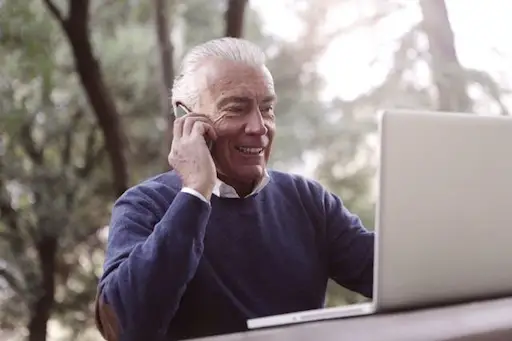
Handy iPhone Tips for Seniors
Providing support to seniors does not always mean someone’s physical presence. They can enjoy their free time and feel secure at all times with a virtual device. It’s possible with an iPhone for the elderly. The Apple smartphone is known to be one of the most feature-rich and reliable options that can make the lives of seniors easy.
With a wide range of features and plenty of apps loaded on the phone, it can sometimes work other ways too, and become overwhelming. Seniors might find it hard to easily access the phone and use it the way they actually should. This guide here will provide the ten best tips that will make the use of Apple phones for seniors more comfortable and enjoyable.
Increase font size for better readability
To address common vision issues, navigate to "Settings," tap on "Accessibility," choose "Display & Text Size," and opt for "Larger Text." Adjust the slider to increase text size. This will enhance readability on the phone. Giving seniors the option to read comfortably is immensely helpful for them. It enables them to enjoy the content without any visibility hassle.
One of the key things that needs a mention here before we move on to other tips is the way to retrieve deleted photos. We all click a lot of photos and while handling the phone, it’s not very uncommon to see that we accidentally deleted them. But there is no need to panic. With data recovery apps, it is easy to recover permanently deleted photos iPhone without backup. Seniors can learn about this from the link. With it, keep using the phone without any worry of losing valuable data.
Adjust brightness and contrast
Customize the iPhone's display for better visibility. Under "Settings," select "Display & Brightness" to modify brightness and toggle "Increase Contrast" in the "Accessibility" menu.
Turn on zoom
Just like increasing the font size for better accessibility of the content, this one is also important. You should enable the built-in accessibility feature Zoom. Do this by accessing "Settings," tapping on "Accessibility," and selecting "Zoom." This feature magnifies the entire screen, aiding seniors in reading content.
Add magnifier to control center
Activate the Magnifier feature in the Control Center for easy access. Navigate to "Settings," tap on "Control Center," and add Magnifier. This feature transforms the iPhone into a magnifying glass using the rear cameras.
Teach Siri usage
Siri is one of the best virtual assistants with almost 42% of Americans able to access it on their Apple devices. Introduce seniors to Siri. This will ensure seamless interaction through natural speech. Enable "Listen for 'Hey Siri'" in the "Siri & Search" settings. This allows voice commands for calls, news updates, and inquiries.
Enable spoken content
The next tip in the iPhone for older person list is to activate the Spoken Content feature by navigating to "Settings," selecting "Accessibility," and tapping on "Spoken Content." Enable "Speak Screen" to have the iPhone read-aloud content displayed on the screen.
Increase ringer volume
Higher ringer volume helps seniors. The ring volume for seniors can be adjusted so that impaired hearing does not lead to problems in managing the phone. Access "Settings," tap on "Sounds & Haptics," and adjust the "Ringtone and Alert Volume" slider to the right.
Set up emergency SOS
When covering iPhone basics for seniors, we cannot forget the most important feature – safety. Ensure seniors' safety with the "Emergency SOS" feature. For this, go to "Settings," tap on Emergency SOS, and set up emergency contacts in the Health app. The last step is to add personal details for comprehensive assistance.
Set up find my iPhone
It’s natural for the senior to lose or misplace the phone. Age takes its toll on memory so this is quite common. To enable this, go to the "Find My iPhone" feature for tracking and locating the device. In "Settings," tap on the user's name, select "Find My," and enable all three options.
Set up hearing aids
Enable senior-friendliness by pairing MFi hearing aids. Enable Bluetooth, open the battery doors of the hearing device, go to "Settings," tap on "Accessibility," choose "Hearing Devices," and complete the pairing process.
By following these ten steps, the iPhone can be transformed into a more senior-friendly device, promoting ease of use and accessibility. This guide ensures that the elderly can confidently navigate their iPhones and enjoy a seamless digital experience.
Conclusion
Seniors have a lot of free time that they can spend on a smartphone – for enjoyment and doing some basic tasks like checking their bank accounts, communicating, etc. Also, there are times when they are alone for days and months. In such times, a phone can be their best friend to provide them with the security they need. This is why an iPhone is a top choice for them and if they learn these simple tips, they will be able to use the phone optimally. It does not matter which model you buy – the latest or basic iPhone for seniors – they all deliver good performance. It’s more about knowing the functions that really matter in delivering a good experience.